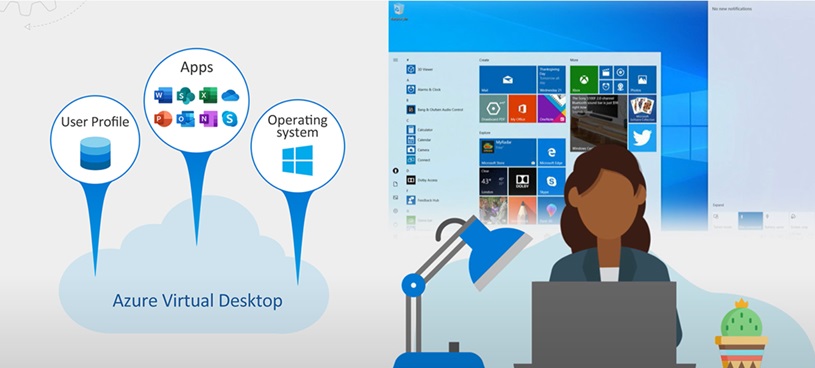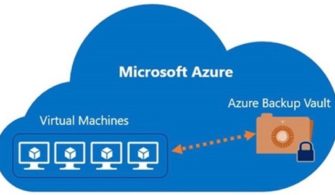What is Azure Virtual Desktop?
Azure Virtual Desktop (AVD) is a flexible cloud virtual desktopAZURE portal infrastructure (VDI) platform that securely delivers virtual desktops and remote apps with maximum control.
If you want to consolidate or move AVD Implementation from one subscription to another, please follow below steps for successful movement.
- Move Host Pool
1- From azure portal, type AVD in the main search bar and then choose Azure Virtual Desktop
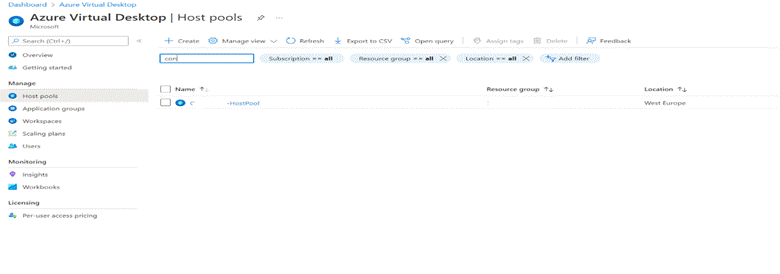
Picture-1
2. Click on Host pools and choose the Host Pool you want to move then click on (move) beside subscription name.
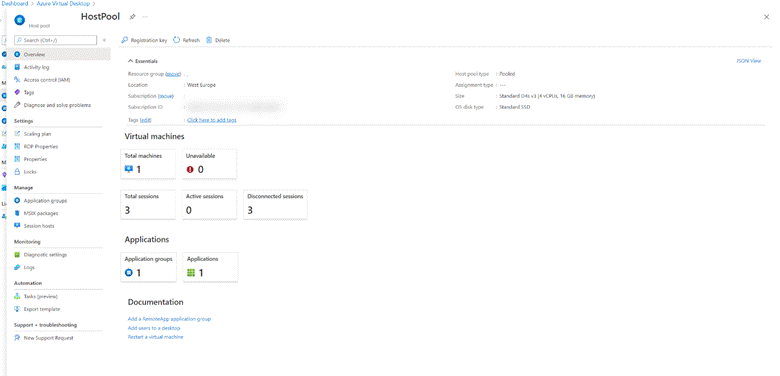
Picture-2
3. Select the target subscription and resource group then click next.
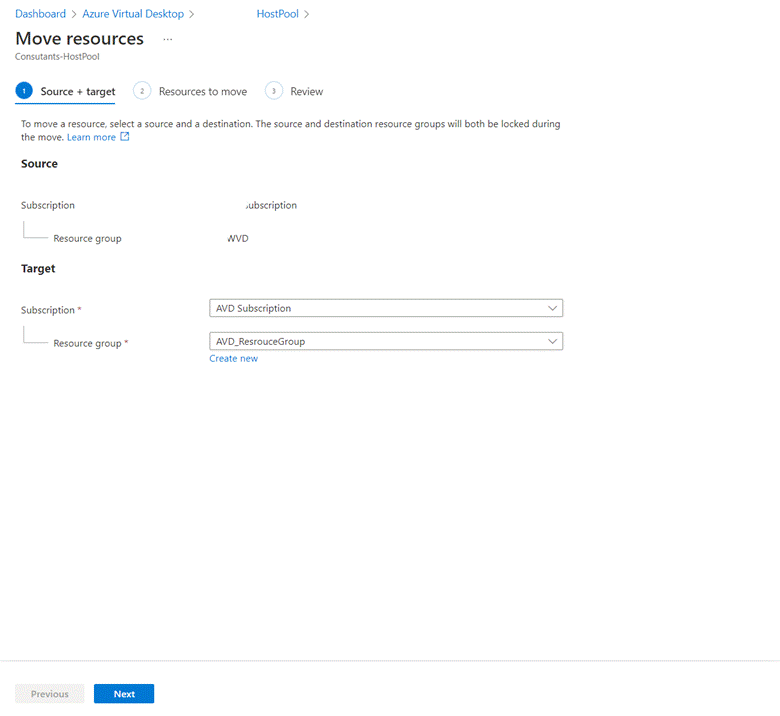
Picture-3
- After completing validation click Next
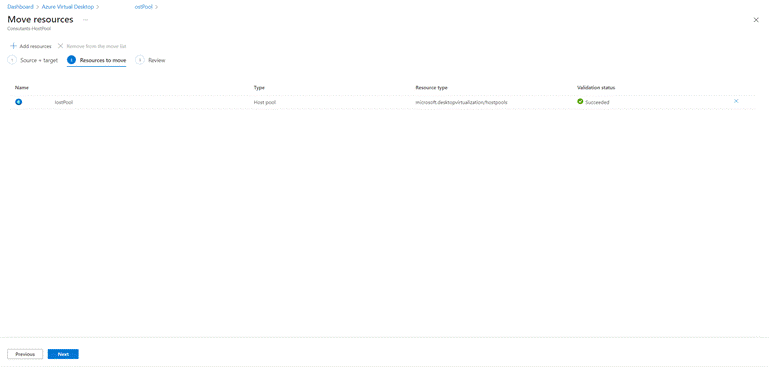
Picture-4
Accept changing resource ID and click move.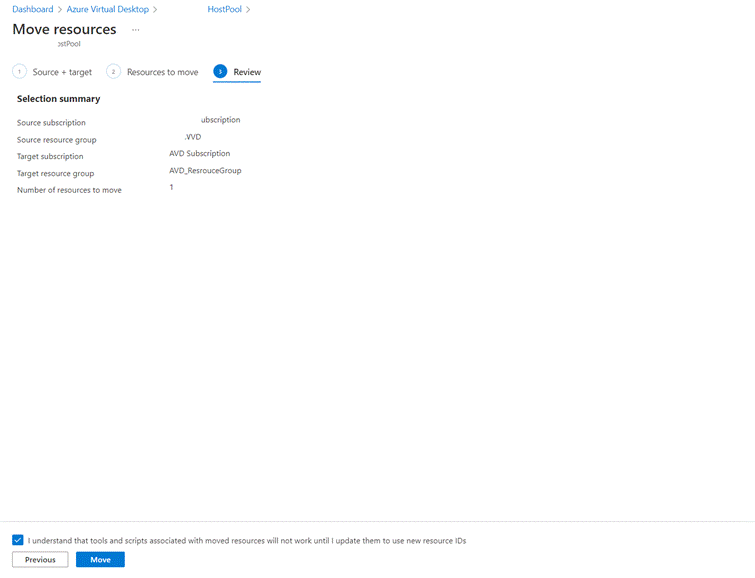
Picture-5
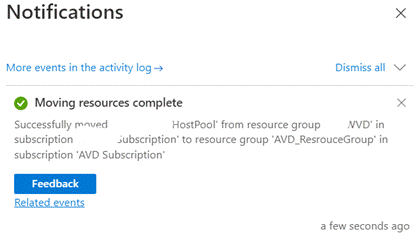
Picture-5
Move Application Groups
Click on application groups and choose the application group you want to move.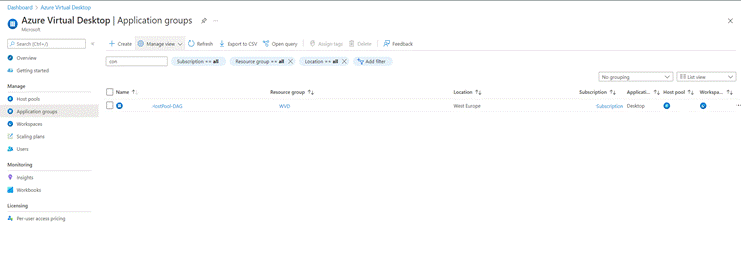
Picture-6
Click on move beside subscription name
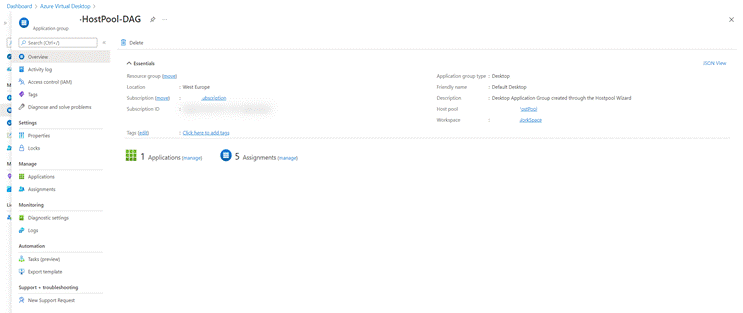
Picture-7
Choose target subscription then click next
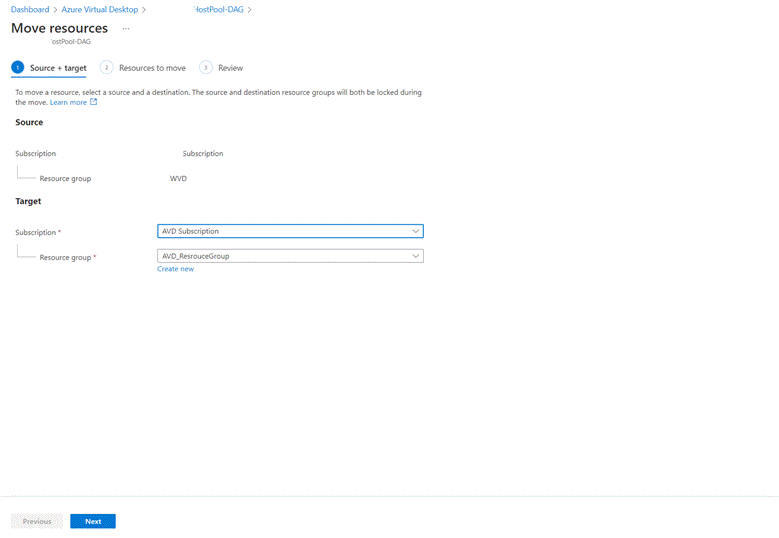
Picture-8
After completing validation click next
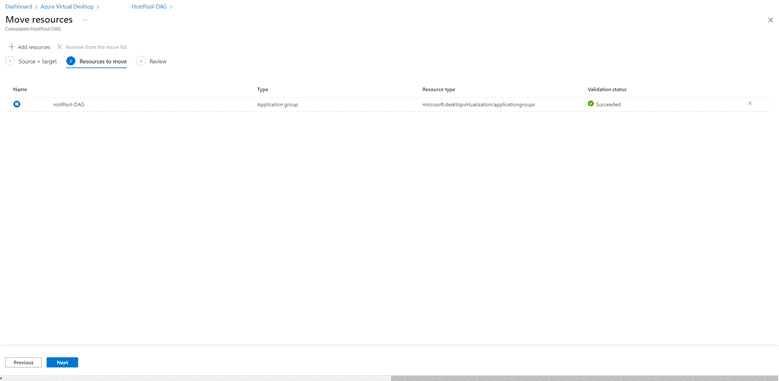
Picture-9
Accept changing resource ID and click move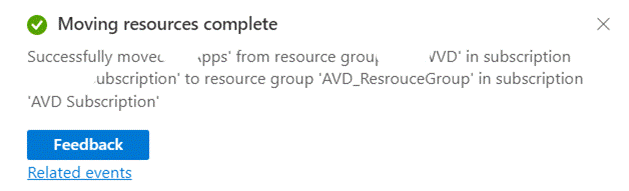
Picture-10
Move Workspaces
Click on Workspace you want to move
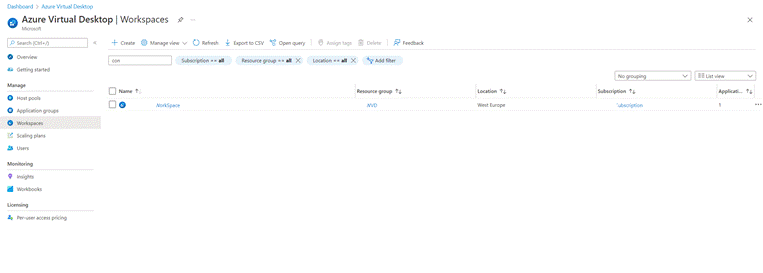
Picture-11
Click on move beside subscription name
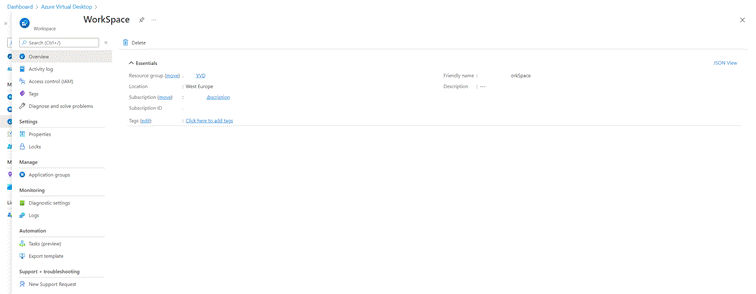
Picture-12
Choose target subscription then click next
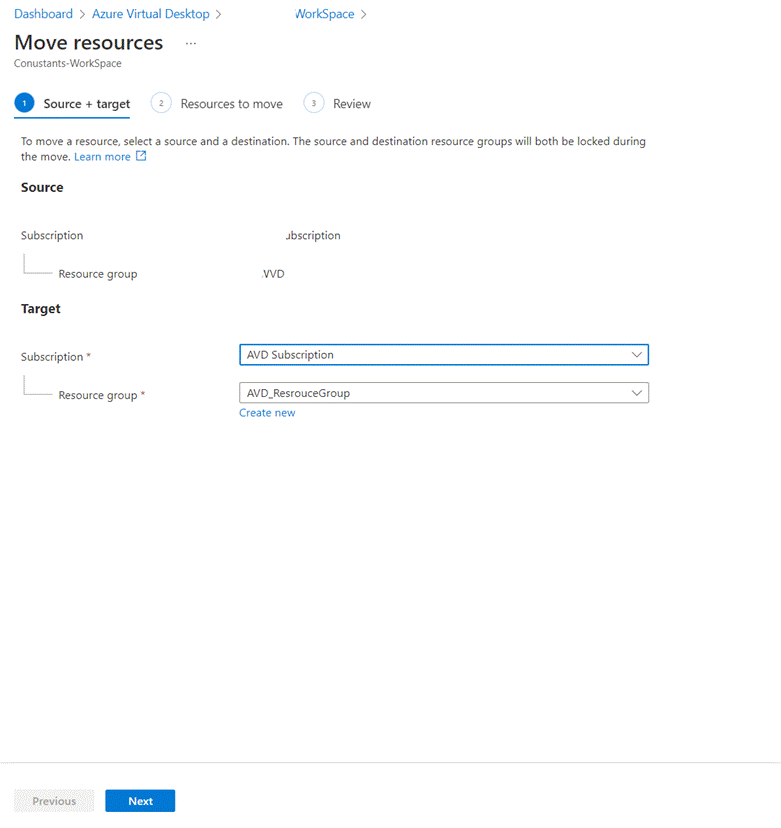
Picture-13
After completing validation click next
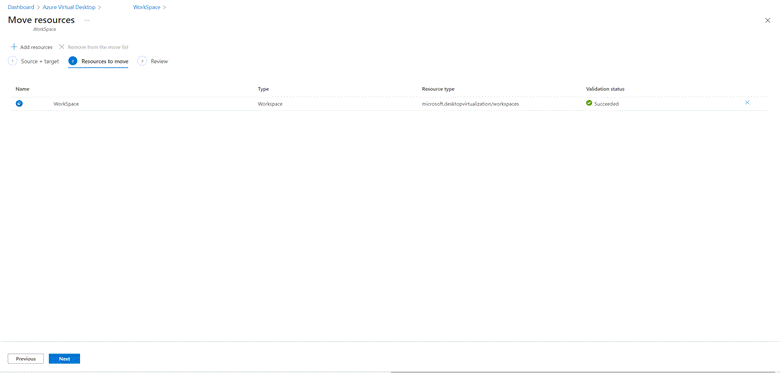
Picture-14
Accept changing resource ID and click move
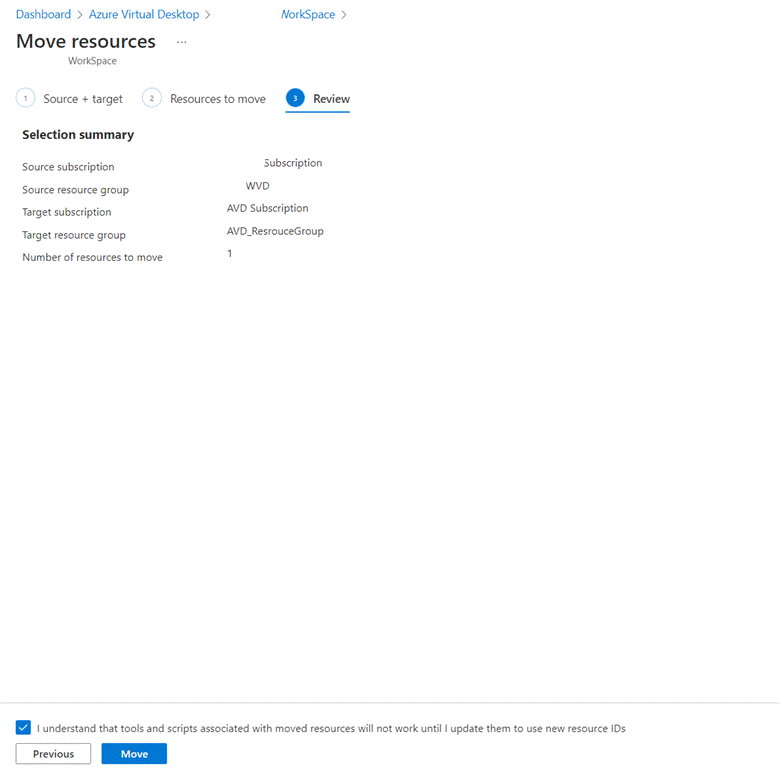
Picture-15
Move VMs, NIC card, disks and virtual network using Azure resource mover:
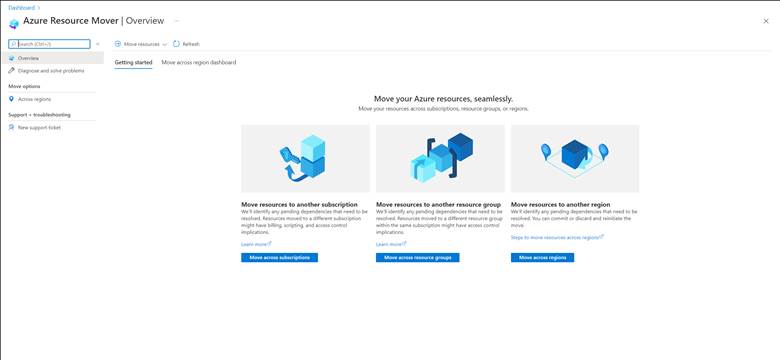
Picture-16
Choose move across subscription.
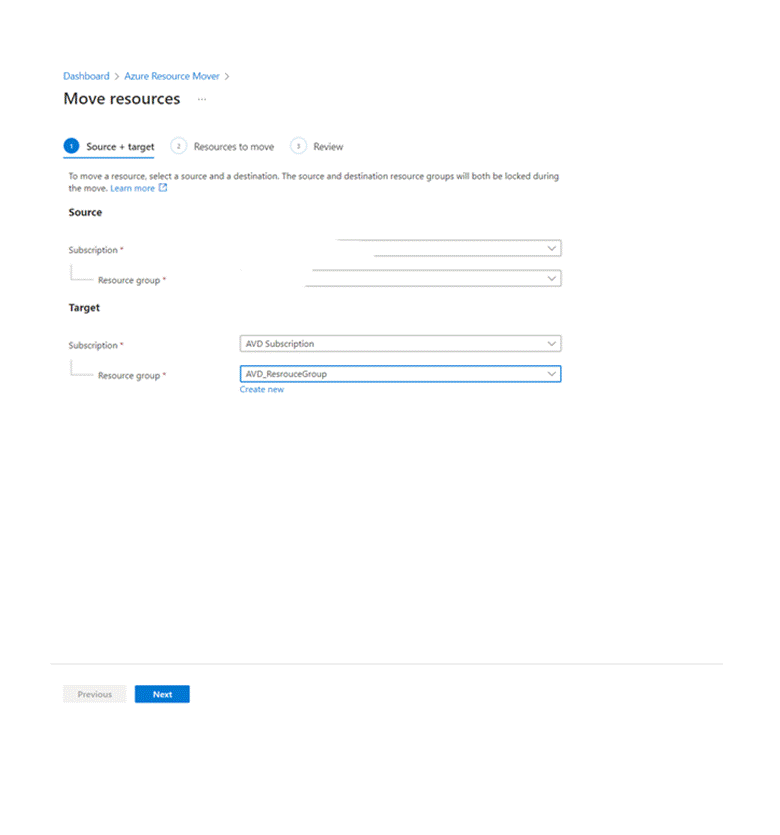
Picture-17
- Choose source subscription and resource group.
- Choose target subscription and resource group.
- Click on Add resources
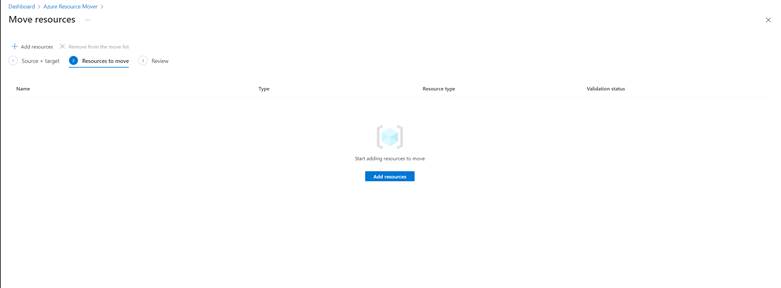
- Select the VM and its associated NIC card, disks and virtual network you want to migrate
- Click next to start validation
- After completing validation click next
- Accept resources ID change and click move
Important notes:
- You will not be able to move peered networks across subscriptions, you need to delete the peering first then after movement you can peer it again.
- After successful movement, review assignments in Application Groups and confirm that users can access AVD.
- If users are using Remote Desktop client, they will need to refresh the workspace before using AVD again as resource IDs changed during migration.