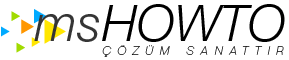Merhaba,
MX kaydinizin bulundugu DNS de priorty si daha yuksek olan ve etrn hizmeti aldiginiz sunucuyu gosteren yeni bir MX kaydi daha ekleyin ve sonrasinda asagidaki adimlar esliginde yeni bir smtp connector yaratip ozeliklerindeki etrn ayarlarini gerceklestirin. Bu sekilde sizin mail sunucunuza ulasilmadiginda mailler etrn hizmeti aldiginiz sunucuya duseceklerdir.
Configuring Exchange Server to receive email from an ISP mailbox
http://searchexchange.techtarget.com...228760,00.html
The ETRN/TURN configuration process
Open Exchange System Manager and navigate to Administrative Groups -> your administrative group -> Routing Group -> the routing group that you want to work with -> Connectors -> your SMTP Connector. (See below if your SMTP Connector does exist.)
Right click on the SMTP connector and select Properties.
Select the Advanced tab and then select the Request ETRN/TURN From Different Server radio button.
Enter the name of the ISP server that hosts your SMTP mailboxes in the space provided. Keep in mind that your DNS server must be able to resolve the name that you enter.
By default Exchange Server will be configured to download email daily at 11 p.m. I recommend using the custom schedule option to download email more frequently though.
Click OK to complete the configuration process.
What if the SMTP connector does not exist?
Depending on how your Exchange Server organization is configured, you may or may not initially have an SMTP connector available to you. If there is no pre-existing SMTP connector, you will have to create one:
Open Exchange System Manager and navigate to Administrative Groups -> your administrative group -> Routing Groups -> the routing group that you want to create a connector for -> Connectors.
Right click on the Connectors container and select New -> SMTP Connector.
Enter a name for your new connector. I recommend giving the connector a descriptive name such as "Internet Mail SMTP Connector" or something like that.
While you are still on the General tab, click the Add button and select the server's own name to act as the local bridgehead server (I am assuming that you only have one Exchange server).
After adding the local bridgehead server reference, go to the Address Space tab and click the Add button.
Select the SMTP option from the list and click OK.
You will now see a screen that asks you for an email domain and a cost. Enter an asterisk (*) for the email domain to indicate that all SMTP email should flow through this connector.
Assuming there are no other SMTP connectors, just set the cost to 1 and click OK.
Click OK one more time to close the new connector's Properties sheet.
Look inside the Connectors container to verify that the new connector has been created.
What if broadband Internet connectivity is not available?
You can get around the problem of limited or unavailable broadband connectivity by configuring Windows Server 2003 to act as a demand-dial router. A demand-dial router is a router that detects the absence of a connection to a specific resource (in this case, your ISP), and therefore uses a modem to establish temporary connectivity.
Before I show you this technique, I should mention that you should not configure demand-dial routing directly on your Exchange server for security and performance reasons. It's best to install a copy of Windows Server 2003 onto an old PC, connect a modem to the PC, and use that as your demand-dial router (assuming that a new server isn't in the budget).
Configuring demand-dial routing
Enter "MMC" in the server's Run prompt to open an empty Microsoft Management Console.
When the console opens, select File -> Add/Remove Snap-in.
Click the Add button and you will see a list of all of the available snap-ins. Select the Routing and Remote Access option from the list and then click Add, Close, and then OK.
Now that the Routing and Remote Access snap in is loaded, you will have to configure your server to act as a routing and remote access server.
Expand the Routing and Remote Access container to reveal the Server Status container.
Right click on the Server Status container and select Add Server.
The console will now prompt you to select the server that you want to add. Select the "This Computer" option and click OK. You should now see your server listed just below the Server Status container.
Right click on the listing for your server and select the Configure and Enable Routing and Remote Access command to launch the Routing and Remote Access Setup Wizard.
Click Next to bypass the wizard's Welcome screen to view a screen that asks you what type of configuration you want to create.
Select the Custom Configuration option and click Next.
The following screen will list a variety of custom communication choices. Select the Demand Dial Connection option and click Next, followed by Finish.
Now you need to make sure that the Routing and Remote Access console acknowledges the existence of your modem.
Expand the listing for your server and then click on the Ports container. You should see your modem listed as one of the available ports.
When you have confirmed that there is a listing for your modem, right click on the Ports container and select Properties.
Choose your modem from the list of available ports and click the Configure button.
Select the Demand Dial Routing Connections (Inbound and Outbound) checkbox and click OK.
The next step in the process is to create a demand-dial interface.
Right click on the Network Interfaces container and select the New Demand Dial Interface command to launch the Demand Dial Interface Wizard.
Click Next to bypass the introductory screen.
The first question that the Wizard will ask you is the name for the demand-dial interface. Just give the new interface a name that reflects the ISP that you will be connecting to, and click Next to continue.
At this point, the wizard will ask you whether you want to connect using a modem (or other physical device), a VPN link, or a PPPoE connection. Since we are configuring a dial-up interface, select the modem option and click Next.
Choose the modem you want to use and click Next.
Enter the phone number that the router should dial. You can also supply a list of alternate phone numbers for the server to try, should the primary number be unavailable.
Click Next and you will see a screen that asks you which tasks you want to perform in order to complete the configuration. At the very least, you must select the Route IP Packets on This Interface option. Click Next.
Enter the IP address of the router that you will be dialing into and click Next again.
Enter your ISP's dial up networking credentials.
Click Next followed by Finish.
Your demand-dial interface is ready to go!
Emre AYDIN