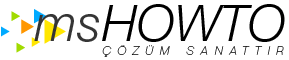Emre Aydın
MVP | Office 365 | Since 2006
MCT | Since 2005
MCSD | Azure Solutions Architect
MCSE | Private Cloud, Messaging, Communication, Server Infrastructure, Productivity, Platform
MCSA | Office 365, Server 2012, Cloud Platform
MCTS | Developing Azure Solutions, Implementing Azure Infrastructure, Architecting Microsoft Azure Solutions, SAM
P-Seller
Intelligent Cloud | EMS
Web : www.mshowto.org
Mail : emre.aydin [@] mshowto.org
Twitter :
https://twitter.com/emreaydn
Linkedin :
tr.linkedin.com/in/emreaydn